Instagram maintains a history of all the posts that you have liked, which you can see directly from within the Instagram app. However, because it’s tucked away in the settings, not many people are aware of this useful option.
In this blog post we will tell you how to see liked posts on Instagram from your Smartphone.
For those times when you want to revisit the photographs and videos that you’ve liked on Instagram, the option to see your liked posts is useful.
For one thing, it’s a convenient way to quickly un-like posts that you’ve already liked without having to recollect and hunt for each individual post.
According to Instagram, users can only see the last 300 liked posts. And due to privacy concerns, you won’t be able to view the posts that a particular user has liked.
The procedure for finding liked posts on Instagram 2022 has undergone a total change as a result of the most recent upgrade.
Topics we will cover are:
1. How to see the posts you’ve liked in the Instagram app 2022 on your Smartphone
2. How to see the posts you’ve liked in the Instagram app 2021 on your Smartphone
3. How to unlike your liked posts on Instagram
4. Keeping up with the likes on Instagram
How to See The Posts You’ve Liked in The Instagram App 2022 on Your Smartphone
Here’s how you can check what you liked on Instagram 2022 if you have the latest version of Instagram with the new update.
Step 1. In the Instagram app, tap your profile picture or symbol at the bottom right.
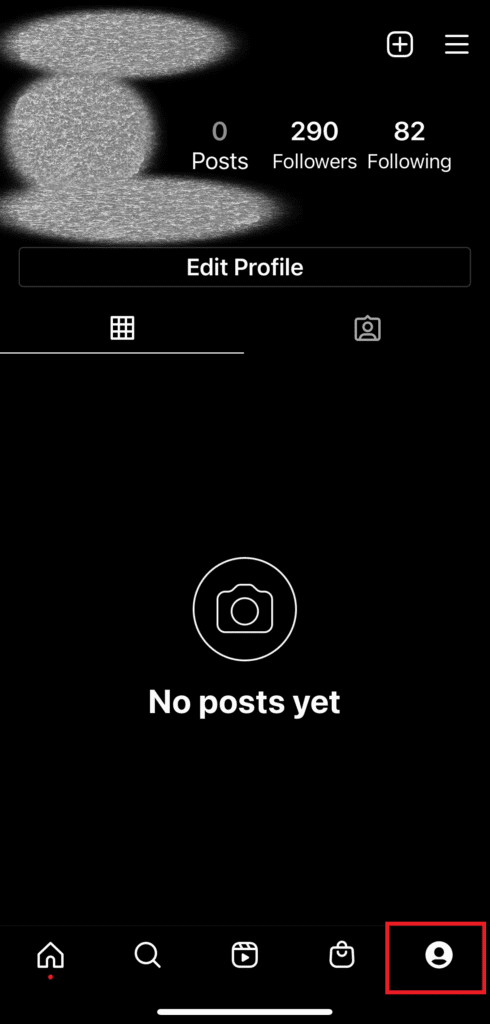
Step 2. Tap the menu button (3 stacked horizontal lines) in the upper-right corner of the profile tab.
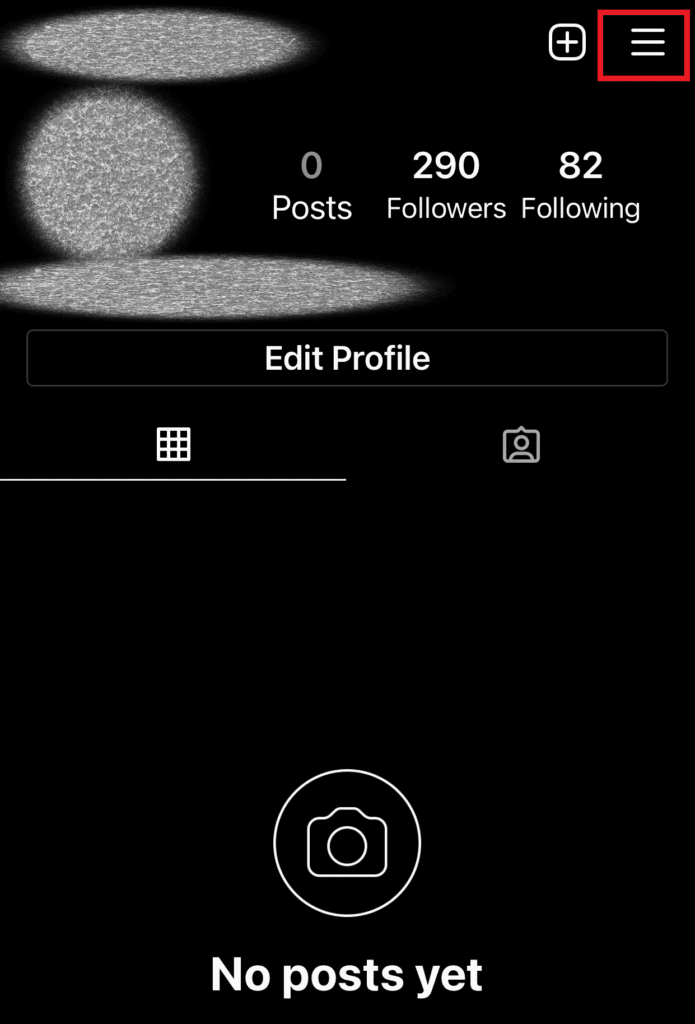
Step 3. Click on “Your activity.”
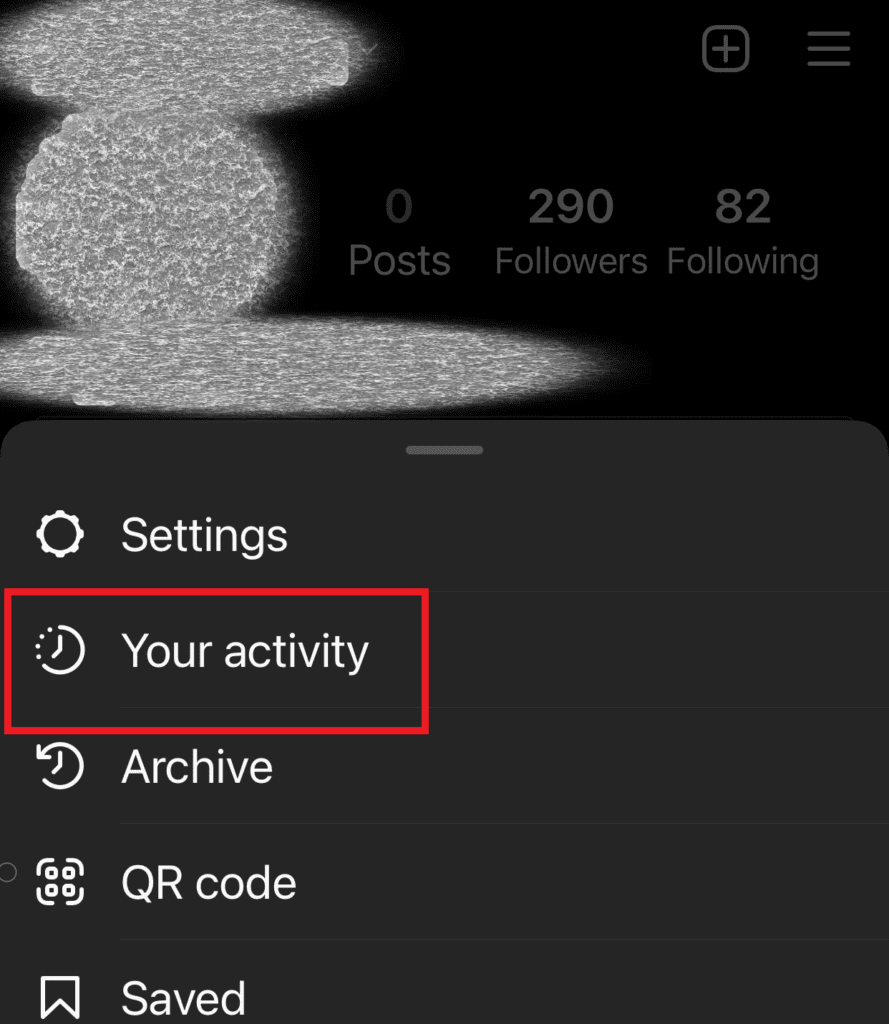
Step 4. Go to the “Interactions” section of the “Your activity” screen.
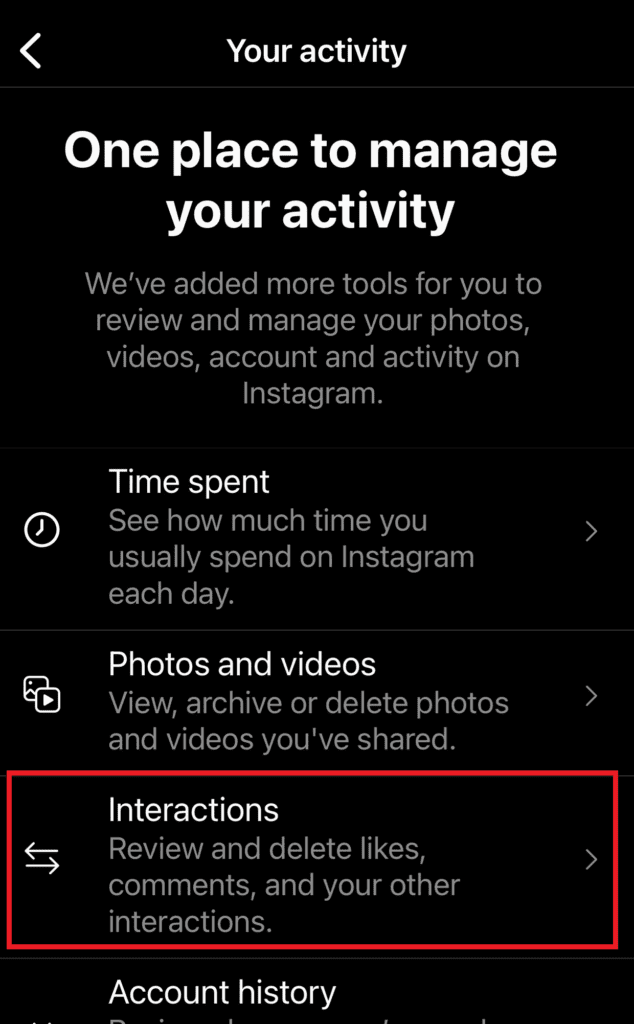
Step 5. Click on the ‘Likes’ arrow in Interactions.
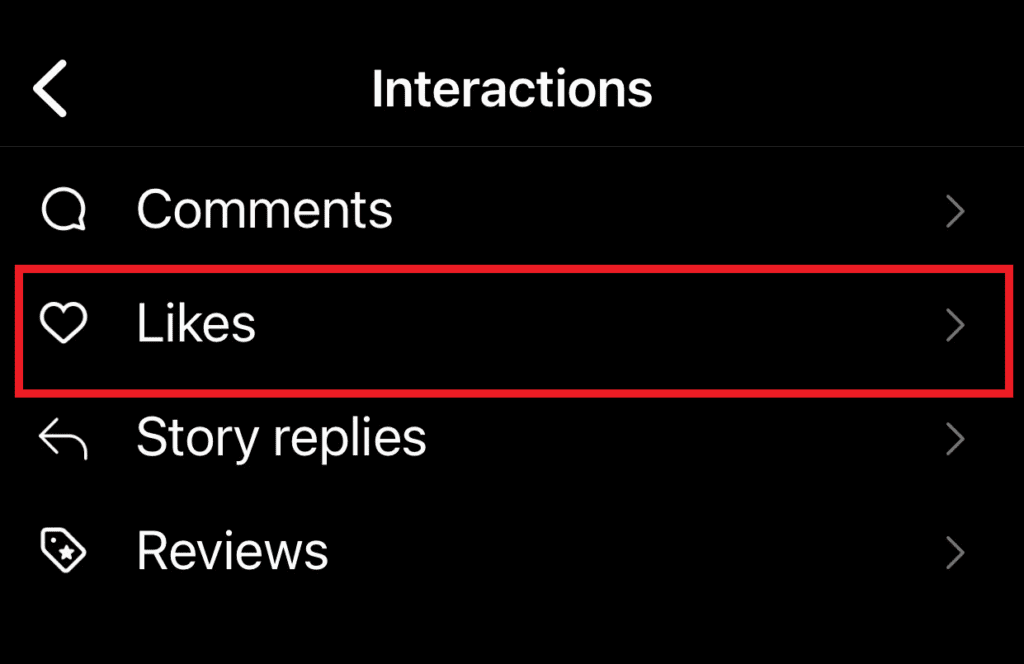
Instagram’s “Likes” page displays all of the content you’ve liked on the social media platform.
As a new feature, you can sort and filter your favorite posts in a different order from the default ‘Newest to Oldest’ sorting.
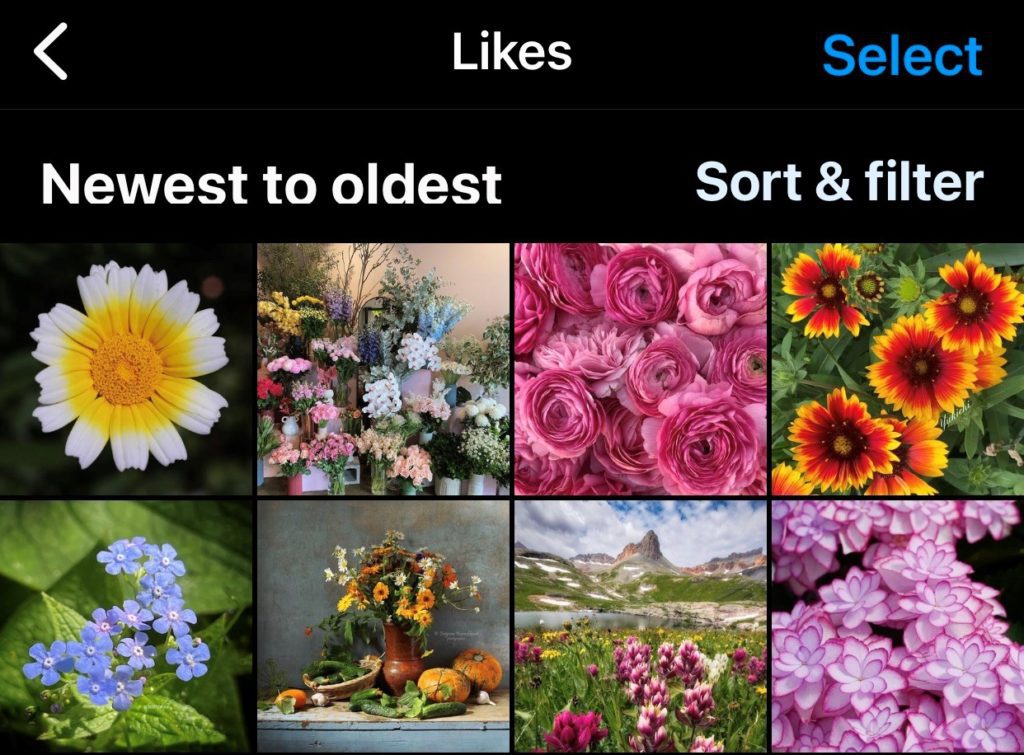
In addition, you can now unlike numerous Instagram posts that you’ve liked all at once.
How to See the Posts You’ve Liked in The Instagram App 2021 on Your Smartphone
Step 1. In the Instagram app, tap your profile picture or symbol at the bottom right.
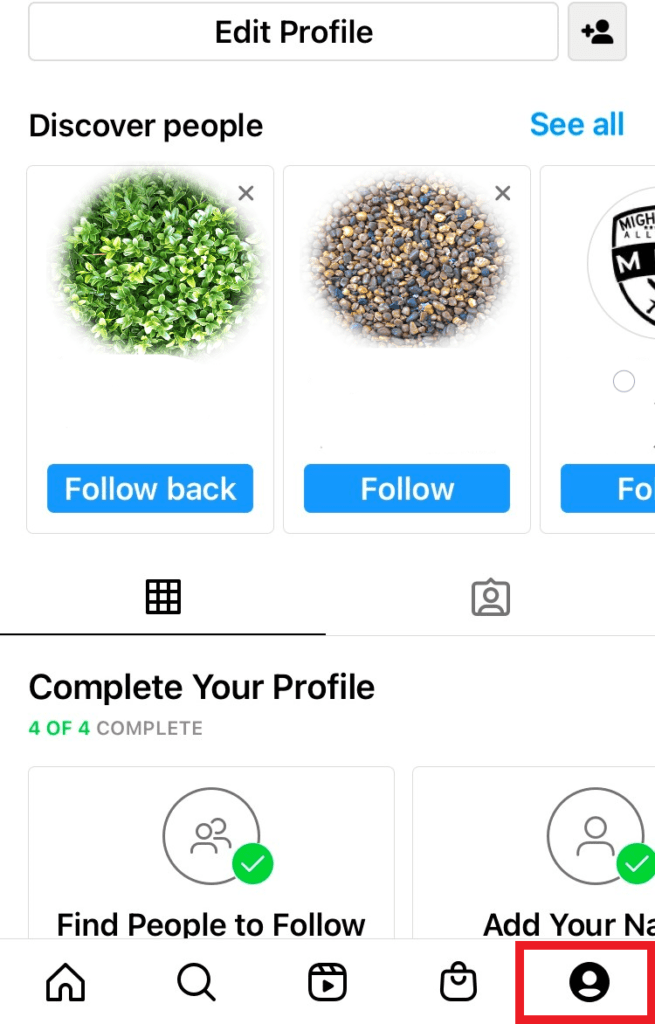
Step 2. Tap the menu button (3 stacked horizontal lines) in the upper-right corner of the profile tab.
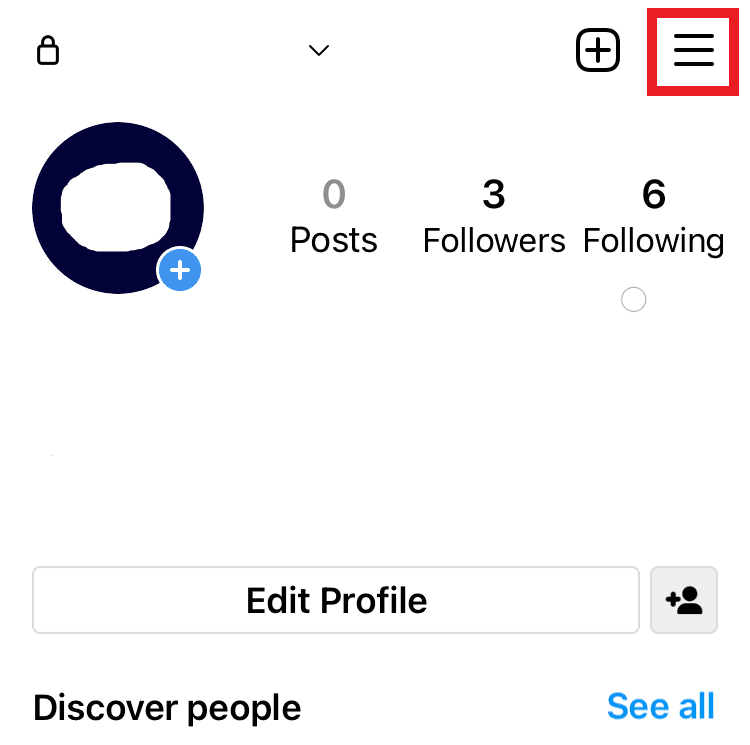
Step 3. Select Settings from the menu in the upper left corner of the screen.
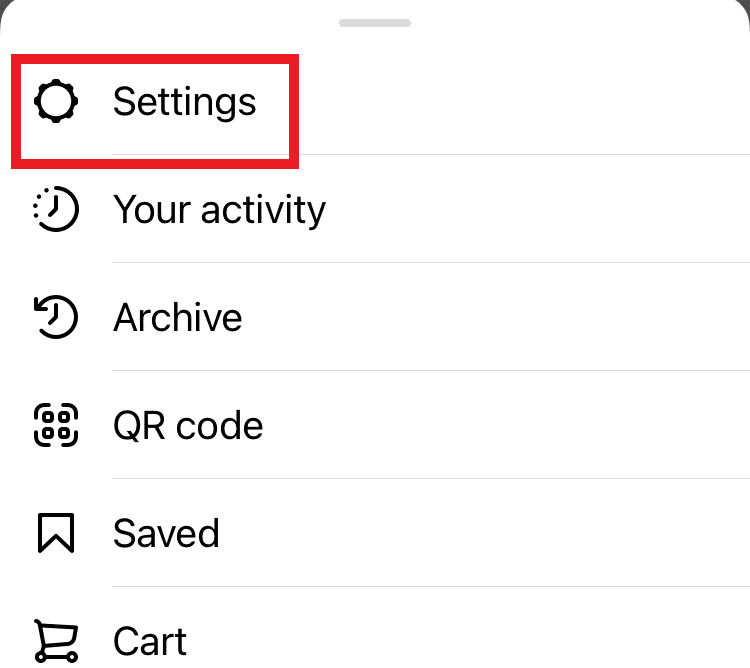
Step 4. Click on “Account”
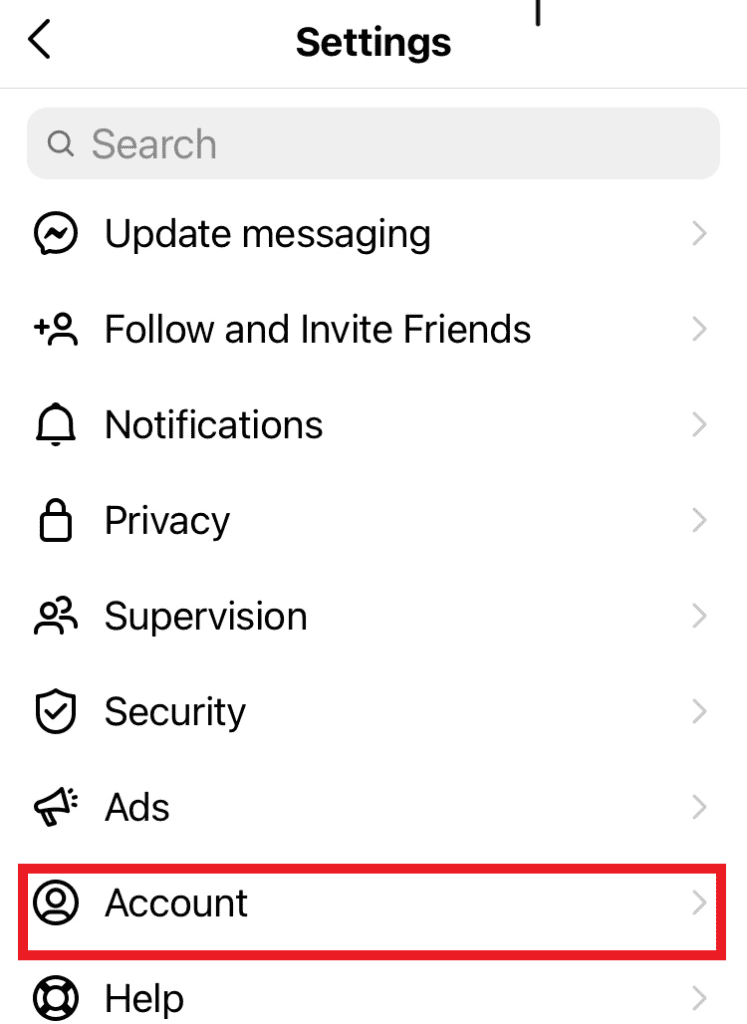
Step 5. Tap “Posts you’ve liked” and that’s all there is to it.
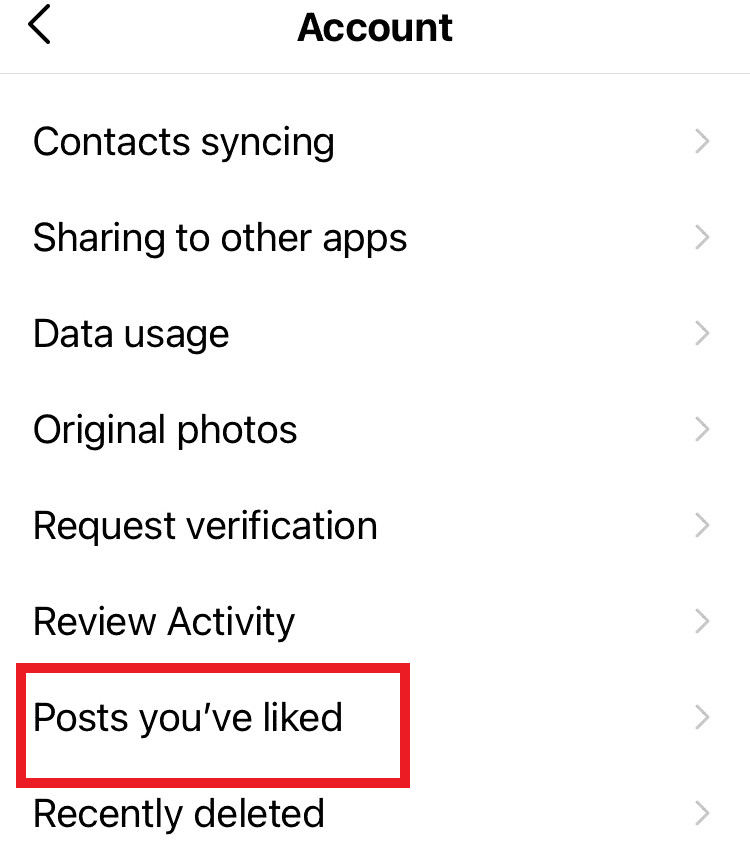
All of your recently liked photographs and videos can be seen here in a grid-like arrangement.
When using an iPhone, you can view the information in its original form by switching to the full-screen mode (available only on iPhone).
Note: If you’re using an Android phone, you should follow the same instructions as you would for an iPhone.
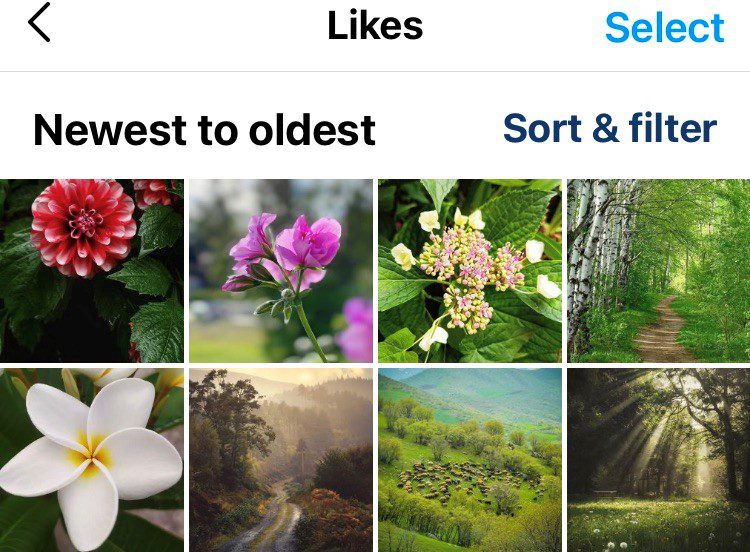
How to Unlike Your Liked Posts on Instagram
Even if you can’t unlike all of your liked posts, you may easily unlike any of the last 300 most recent photographs, videos and so on.
1. Go to the “Likes” section on your iPhone to do this.
2. Then, hold down the “Long-Press” key and select “Unlike” from the drop-down menu that appears.
3. Open the Instagram post in question, and hit the heart button to unlike it.
4. Using Android, tap and hold a photo or video that you want to unlike.
5. Then carefully press the heart button to un-like it.
It’s also possible to unlike a specific post by opening it in the feed view.
When you unlike a post it does not notify the person who posted it.
Keeping Up with The Likes on Instagram
If you’re like most people, you probably check your Instagram account several times a day. Most people scroll through their feed, double-tap a few posts, and then move on.
So why would you want to do this?
Well, for one thing, it’s a great way to keep track of the posts that you enjoyed and want to come back to later.
It’s also a great way to find new accounts to follow. If you see a post that you like, chances are that the person who posted it has a similar taste to yours. You can now consider whether you want to give them a follow.
If this article was helpful to you, please share it with others who might benefit from it, and be sure to check out our other blog posts here.
Also, if you have any questions or comments, feel free to leave them below or send us a message. We will be glad to hear from you.






