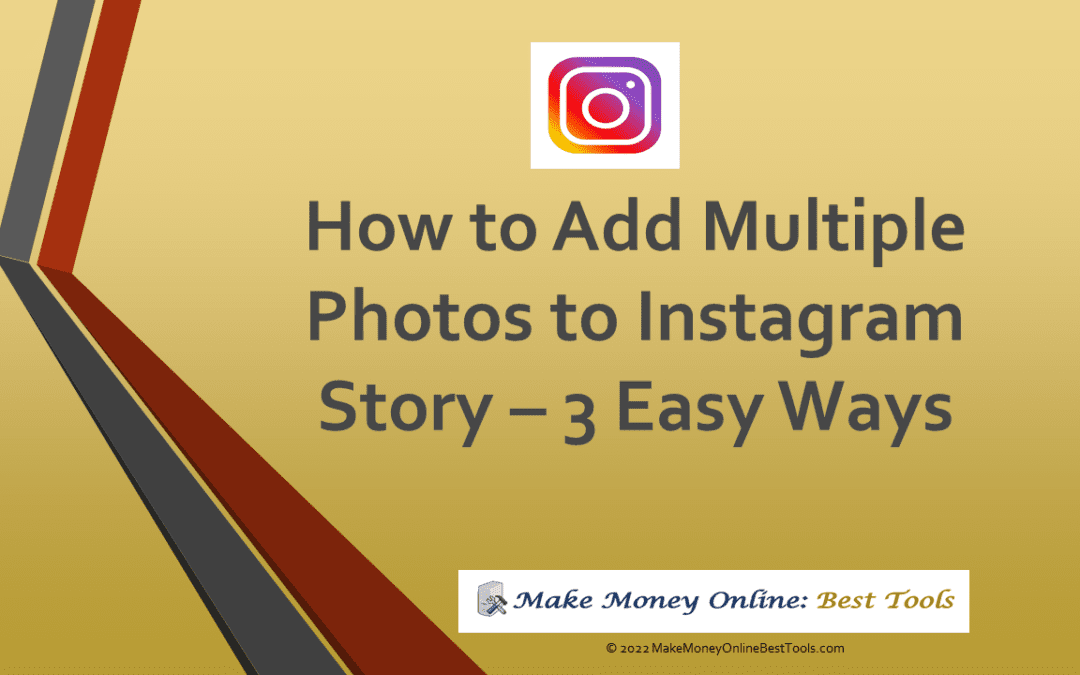It’s no secret that Instagram has become a powerful tool for marketing.
What may be less well-known is the fact that you can also use Instagram to tell your brand’s story.
A story that unfolds over time, using multiple photos and videos to create a narrative.
In this article, we’ll show you how to add multiple photos to your Instagram story. We’ll also tell you why you should be using this feature.
Instagram Stories are a great way to share multiple photos at once.
If you’re new to Instagram Stories, here’s a quick rundown:
– They’re short-form videos or photos that disappear after 24 hours unless you add it as a highlight.
– You can add text, stickers, and filters to your stories, and even tag other users.
Now that you know the basics, let’s get into how to add multiple photos to your Instagram story. You can do this on iPhone or Android.
1. How to Add Multiple Photos to Your Instagram Story all at the Same Time
2. How to Add Multiple Photos to Instagram Story by Using Stickers to Create Layers
3. How to Add Multiple Photos to Instagram Story by using Layout
4. Why add multiple photos to your Instagram story
How to Add Multiple Photos to Your Instagram Story All at the Same Time

1. Open Instagram. The app’s icon is a camera surrounded by a yellow-to-purple gradient square. Instagram will be launched as a result of this.
2. Open your Story camera by swiping from left to right. Alternatively, you can tap the + icon which is next to “Your Story”.
3. Simply tap the photo icon. This is at the bottom left of your screen where you’ll find your camera roll.
4. Touch Select and then tap the photographs you want to use in your Story. You may add as many as ten photos to your Story at a time after selecting them with the Select button.
The blue number badge in the top right corner of the picture indicates the picture’s position in the selection when you tap it.
Consider arranging your photos in the order you want them to show in the gallery.
Note: Your country or region may not yet be able to take advantage of this feature.
5. Tap Next. You’ll find it at the bottom right of your display.
6. Click on the Separate option. There will be separate slideshows for each of the images you select.
7. Make it your own. Text, stickers, effects, and more can be applied to each image.
8. Click Next. You’ll find it at the bottom right of your display.
9. Share your story by tapping the Share button. By doing so, your story will now be shared with all of your followers.
To share your story with a specific person, select the person whose name you want to share the Story with by tapping their name in the Message drop-down before selecting Share.
How to Add Multiple Photos to Your Instagram Story by Using Stickers to Create Layers
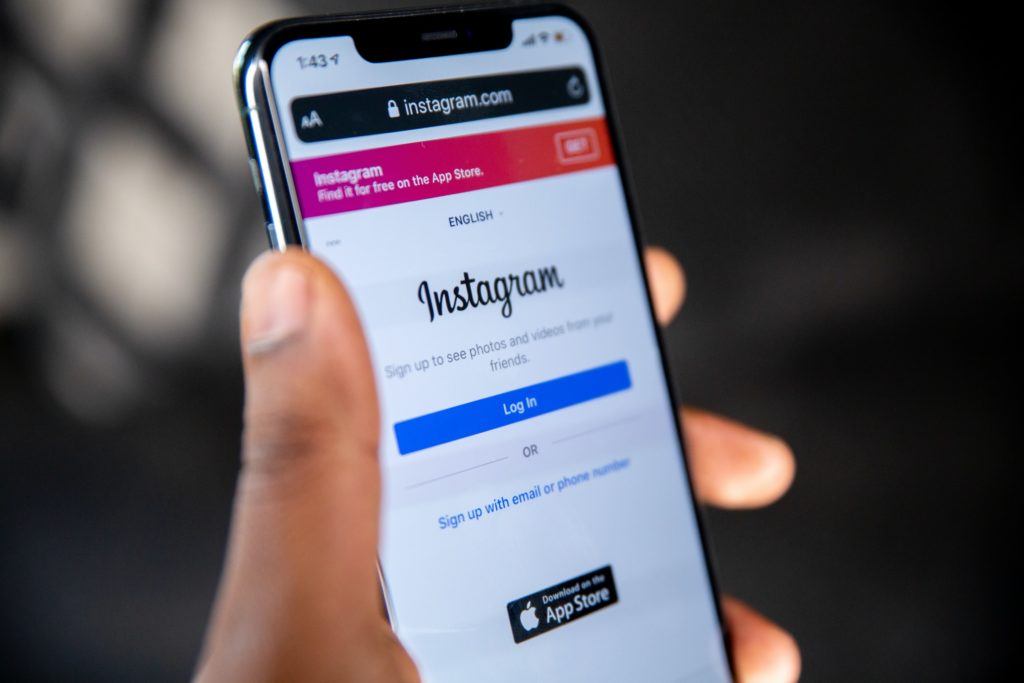
1. Open Instagram to launch Instagram. The app’s icon is a camera surrounded by a yellow-to-purple gradient square.
Note: This feature may not be available in your country or region.
2. Open your Story camera by swiping from left to right. Or press the + icon next to “Your Story.”
3. Touch the photo icon. At the bottom left of your screen, you’ll find your camera roll button.
4. Select the image for the bottom layer. This will serve as your background, and you’ll use stickers to decorate it with images.
5. Select the sticker icon from the menu. You’ll notice that it has the appearance of a post-it note with a happy face on it and that it’s located in the top right corner of your screen.
6. Select the photograph from the menu. This will open your camera roll. As you scroll down, you will notice that this is located next to the camera icon. It appears to be a number of empty squares with a plus sign on each of them.
7. Choose the photo that will be layered on top. You can resize it by pinching or pulling it, and you can move it by dragging it.
Repeat this step as many times as necessary to add numerous images as stickers. Tap the icon that looks like a sticker first, then tap the photo icon and finally tap the photo you want to add.
8. Click Next. You’ll find it at the bottom right of your display.
9. Share your story by tapping the Share button. By doing so, you’ll be able to reach all of your followers with the Story.
The Message drop-down menu will allow you to select a specific individual to whom you wish to send the Story by tapping their name before selecting Share.
How to Add Multiple Photos to Your Instagram Story by Using Layout
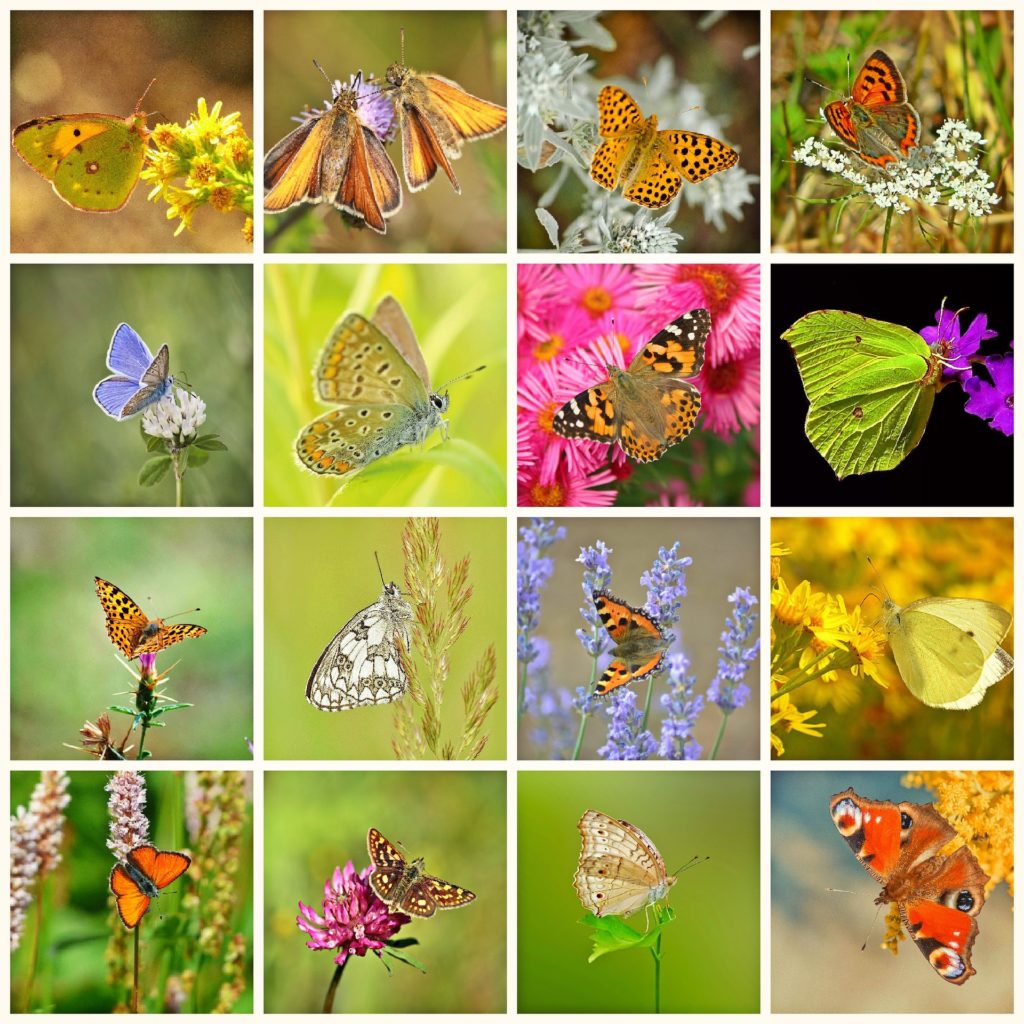
1. Open Instagram. The app’s icon is a camera surrounded by a yellow-to-purple gradient square. Instagram will be launched as a result of this.
2. Open your Story camera by swiping from left to right. Tap the + icon that’s next to “Your Story.”
3. Tap Layout. Centered on the left side of your screen, should be a 3-grid square.
The grid icon, located on the left-hand corner of your screen, can be used to alter the current layout.
4. Click on the image icon. You’ll find a camera roll button at the bottom left of your screen.
5. Decide on a photo to use as a background. The first grid cell will be filled in as a result of this.
6. Once your grid is full, tap the photo icon again. Your “Layout” grid will be completed after you’ve selected all of the photos you want.
7. Tap the checkmark. When your grid is full, you’ll see the checkmark at the bottom of your screen.
8. Make your Story special. You can do this by applying text, stickers, effects, and more can to each image.
9. Click the right arrow. You’ll find it at the bottom right of your display.
10. To share your story, pick “Your Story” and then touch “Share”. By doing so, you’ll be able to reach all of your followers with your Story.
The Message drop-down menu will allow you to select a specific individual to whom you wish to send the Story by tapping their name before selecting “Share”.
Why Add Multiple Photos to Your Instagram Story?
There are a few different reasons you might want to add multiple photos to your Instagram story.
If you use Instagram on a regular basis, you should familiarize yourself with the process of adding several photographs to Instagram stories.
This will help you save a lot of time. It will also make it easier for you to create Instagram stories that are aesthetically beautiful, cohesive, and resemble collages, all of which are highly compelling material.
Now that you have access to this function, any Instagram story you publish is guaranteed to be a tremendous success.
If this article was helpful to you, please share it with others who might benefit from it, and be sure to check out our other blog posts here.
Also, if you have any questions or comments, feel free to leave them below or send us a message. We would love to hear from you.