LinkedIn is a great resource for job seekers, but did you know that you can also use it to find work?
With the Open to Work feature, LinkedIn allows employers to contact professionals who are open to new opportunities.
Here’s how to add or remove the Open to Work feature in LinkedIn.
Let Recruiters Know That You Are Available for New Opportunities
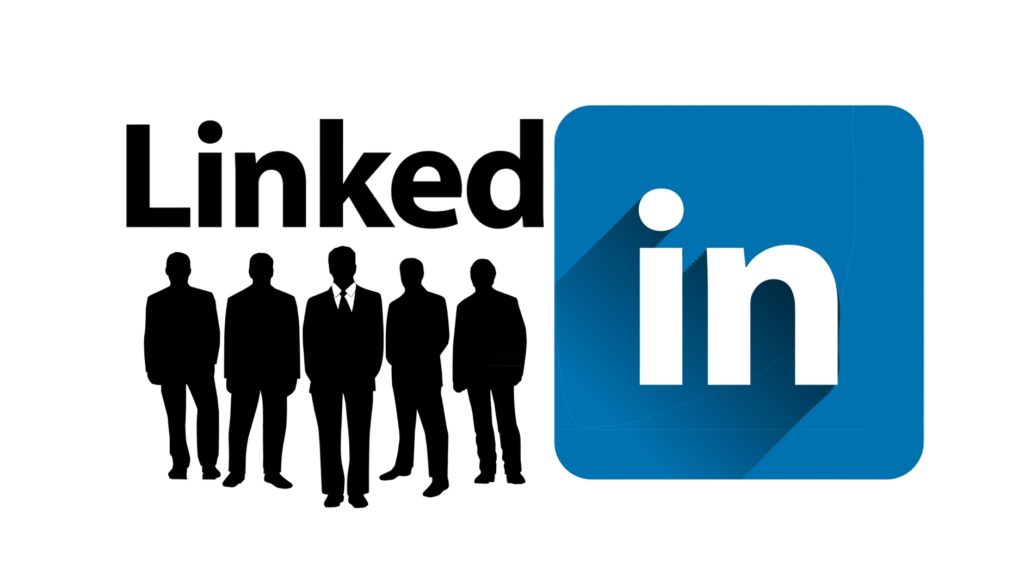
If you are currently looking for work, using the #OpenToWork feature on LinkedIn, you can let recruiters and your network know that you are interested in exploring new employment prospects.
LinkedIn states that they will do their best to ensure that your profile appears in hiring managers search results for qualified people.
For them to do that, they suggest you let them know the kinds of employment openings you are interested in and the location where you would want to work.
LinkedIn also states the following 3 things:
1. You have complete discretion over who is able to view your #OpenToWork profile and see that you are interested in exploring new prospects.
2. You have the ability to pick who sees that you are available by choosing:
All LinkedIn Members: This will also cover those working for the firm at which you are now employed. Additionally, the #OpenToWork photo frame will be included.
LinkedIn Recruiter: Only those working in recruitment are allowed to use LinkedIn Recruiter.
3. LinkedIn wants to respect your privacy. So, they have implemented safeguards that restrict users of LinkedIn Recruiter who are employed by your employer from viewing the same career interests you both have.
This also applies to users who are employed by firms affiliated with your employer.
LinkedIn chooses who to hide your Open to Work status from.
This is based on the company that is shown on your LinkedIn page under the heading “I am now working here.”
Despite this, they cannot promise that they can preserve your privacy will be preserved in its entirety.
In Order to Add the #OpenToWork Functionality on Your Desktop, You Need to Follow These Steps:
1. Navigate to the top of your LinkedIn site and click the button labeled “Me.”
2. Select the “View profile” option.
3. Make sure you select the “Open to” button.
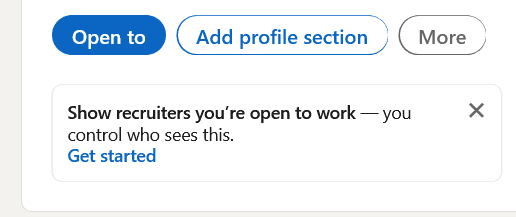
4. Select the link titled “Finding a new job”.
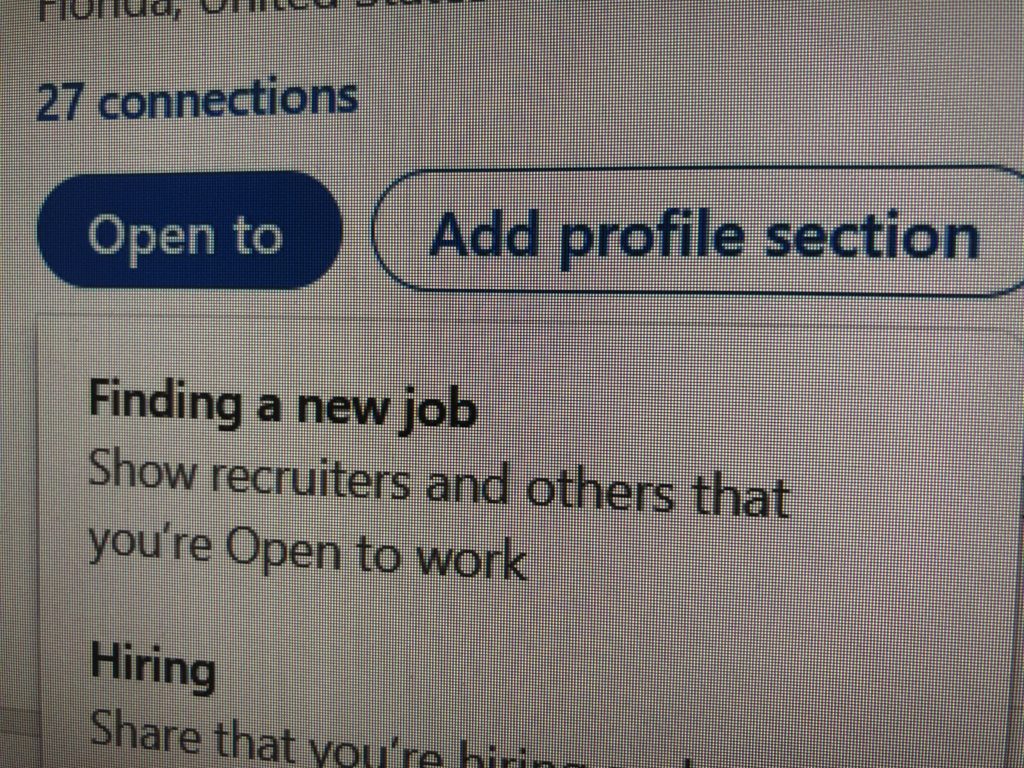
5. In the pop-up window that shows up, provide the information that is required.
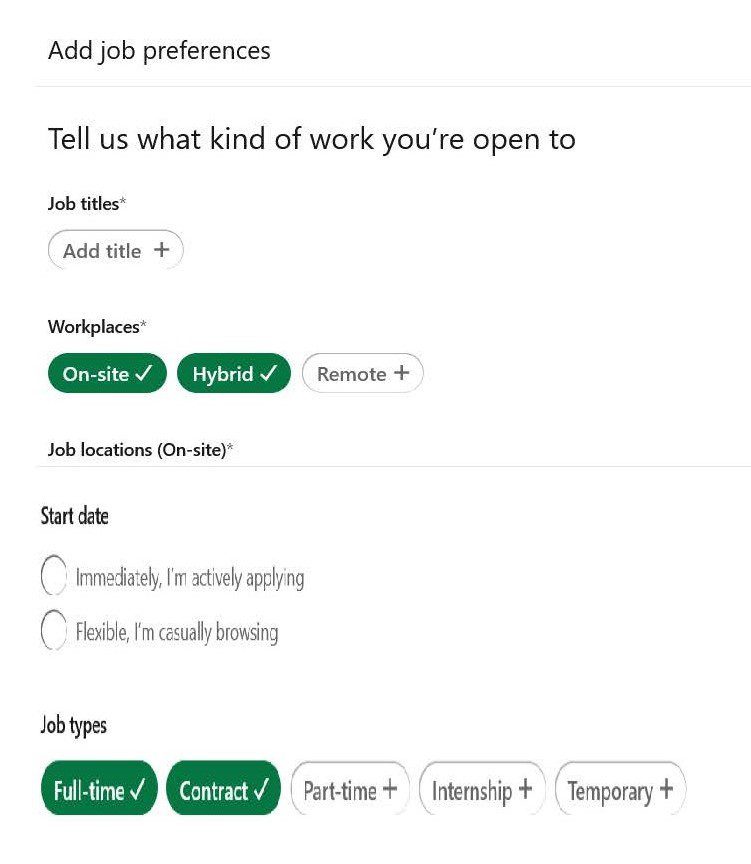
You have the ability to select which LinkedIn members, including recruiters alone, are able to see that you are interested in new employment possibilities.
LinkedIn will affix a #OpenToWork photo frame to your profile picture if you select the option to share your photo with all LinkedIn members.
6. Select the “Add to profile” option.

Some Additional Information About the #OpenToWork Feature
1. You may also gain access to this option by clicking “Get Started” inside the “Show Recruiters” check box that is located towards the very top of your LinkedIn Profile.
2. Please be aware that some members may see “Choose” what you need in your future employment rather than “Open to Opportunities” in your profile.
3. LinkedIn will send you an email to verify that you are still interested in working if they discover that you have stopped responding to InMails sent by recruiters.
If they do not get confirmation from you, the #OpenToWork feature that was previously added to your profile will be removed automatically. You will not be reinstated unless you explicitly enable it again.
To Make Your LinkedIn Profile #OpenToWork Compatible with iOS, Follow These Steps:
1. Tap the photo of your profile, then select “View Profile”.
2. At the top of your profile, select the “Open to” option of your introduction card.
3. On the screen that now opens, provides the information that is being asked for.
4. Select the “Add to profile” option.
To Make Your LinkedIn Profile #OpenToWork Compatible with Android, Follow These Steps:
1. Tap the photo of your profile, then select “View Profile”.
2. At the top of your profile, select the “Open to” option of your introduction card.
3. On the screen that now opens, provides the information that is being required.
4. Select the “Add to profile” option.
You Can Remove or Make Changes to the #OpenToWork Feature.
At any time you want, you have the option of modifying or removing the #OpenToWork feature from your LinkedIn profile.
These steps work for Desktop, iPhone, and Android:
1. Navigate to the top of your LinkedIn site and click the button labeled “Me.”
2. Select the “View profile” option.
3. At the top of your profile, select the symbol that looks like a pencil from the box labeled “Open to Work”.
4. Edit the information you already gave by following the on-screen instructions to do so.
To disable the “Open to Work” function, select “Delete from profile” from the menu.
You are free to re-enable it at any time, but doing so will not save any of your prior settings.
If this article was helpful to you, please share it with others who might benefit from it, and be sure to check out our other blog posts here.
Also, if you have any questions or comments, feel free to leave them below or send us a message. We would love to hear from you.






