Facebook Stories are a great way to share your day-to-day with your friends and family. And they can be even more fun if you add some music.
In this blog post, we’ll show you how to add music to Facebook Story using your mobile app in two different ways.
Most people use Facebook as a social networking tool. Facebook stories allow you to use photographs, videos, and text. In addition to photographs and videos, you can also include music in your story.
So, what’s the point of adding music to a Facebook story? You may just enjoy a tune and wish to share it with others.
Topics we will cover include:
1. How to add music to Facebook story – 2 ways
2. How to choose music before you record a video
3. Answers to frequent questions about adding music to your Facebook story
4. Conclusion
How to Add Music to Facebook Story – 2 Ways
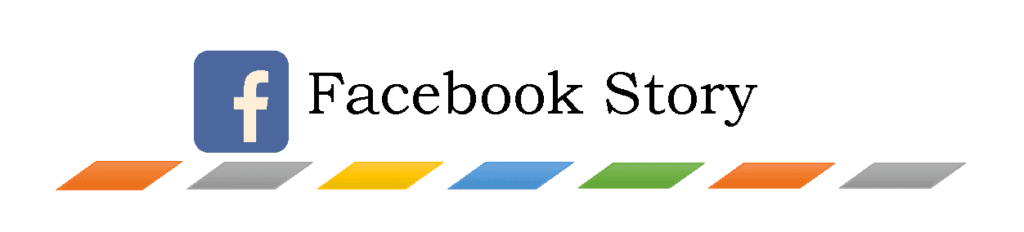
You may add music to Facebook story in a matter of minutes.
You can only use music stored on your smartphone and not on your personal computer. The identical procedure works on both Android and iPhones.
There are two ways to include music in a Facebook story. They are as follows:
1. Uploading only the music
2. Uploading a picture or video with the music
First way – Let’s begin with the first mobile app way to add music to your Facebook story.
These are the steps to upload only the music using your iPhone or Android phone:
1. Click on ‘Create Story’ on the Facebook mobile app.
2. From the menu at the top of the screen, select ‘Music.’
3. Search for the song you wish to use in your story and select it.
4. Tap on ‘Lyrics’ if you want to see the words to a song. The label ‘Lyrics’ will be written next to the song. Select the song.
5. Move the bar to choose the clip of the music that you wish to include in the story.
6. Click on ‘Done’ when you finish.
7. You will see the song on your story.
You can change the style, move it, rotate it or change the size.
If you don’t like it, you can pull it to the bottom of the screen to get rid of it.
8. To add a photo or video from your camera roll, tap the circle at the top of the screen.
9. Select ‘Share to Story’.
Second way – Let’s continue with the second mobile app way to add music to your Facebook story.
These are the steps to upload a photo or video and the music using your iPhone or Android phone:
1. Click on ‘Create Story’ on the Facebook mobile app.
2. You can use the gallery or the story camera to select a photo or video.
3. Click on ‘Sticker’ and then the ‘Music’ sticker.
4. Find the song you want to go along with your photo or video.
5. Select ‘Lyrics’ and modify the bar to find your desired segment for your story.
6. When you finish, hit ‘Done.’
7. Choose ‘Share to Story’ to post your creation.
How to Choose Music Before You Record a Video

Before recording a video, you should select a soundtrack.
1. Open the Facebook app on your smartphone, either on iOS or Android.
2. Then select ‘Create Story’ from the menu at the very top of your ‘News Feed’.
3. Tap the camera icon, then tap the music notes or “MUSIC” in the bottom right hand corner of your screen.
4. Select a song by tapping on it.
5. Select a clip from the song by dragging the slider to the left or right.
6. Start recording your video by tapping the play symbol or by pressing the ‘Start’ button.
7. End your recording by tapping the end icon. You’ll now be able to see the song clip video on your story.
8. Click on “Share to Story.”
Answers to Frequent Questions About Adding Music to Your Facebook Story
My Facebook story won’t let me add music, why is that?
There are a few reasons why you may not be able to add music to Facebook stories.
• For starters Facebook Music is not available in your country.
• If you’re in a country where it’s available, check your internet connection.
• Finally, clearing your cache may be necessary if the music does not work even after checking your internet connection.
Why am I not able to include a particular song to my story?
Are you are having trouble finding a song in the Facebook library?
It is likely due to the fact that Facebook music is still expanding and as such does not yet contain all soundtracks.
Conclusion
You can use your smartphone, iPhone or Android, to add music to your Facebook story. You cannot do it from a PC.
Simply proceed in the manner we described above, and you won’t have any problems.
If this article was helpful to you, please share it with others who might benefit from it, and be sure to check out our other blog posts here.
Also, if you have any questions or comments, feel free to leave them below or send us a message. We will be glad to hear from you.






