Are you curious about how to turn off age restriction on YouTube?
If that’s the case, keep reading.
If a video on YouTube contains materials that would not be appropriate for young viewers, the website will often impose an age restriction on the video. For example, videos that contain violence, vulgar language, suggestive themes, risky activities, drugs, etc.
There is a simple solution to this problem. And when the issue has been resolved, you will be able to watch any video you want without having to worry about it pausing unexpectedly.
In this post we will cover:
1. What Exactly Is YouTube’s Policy Regarding Age Restriction
2. Why Is There an Age Limit on Your YouTube Account
3. How to Remove the Age Requirement on Your Videos in YouTube
4. How to Turn Off Age Restriction on YouTube as a Viewer by birthdate or safety mode
Here are the 5 simple steps on how to remove YouTube’s age restriction as a viewer:
1. Access YouTube
2. Click “Profile”
3. Choose restricted Mode
4. Disable safety mode
5. Add or update your birthdate (optional)
Later on, in this blog post, we will describe to you exactly how to add or update your date of birth and how to disable the safety mode.
What Exactly Is YouTube’s Policy Regarding Age Restriction

To begin, let’s find out what YouTube’s age restriction policies are. This is critical because many individuals misinterpret the intent of this feature.
YouTube’s age restriction feature prevents users who are less than 18 years old from watching specific videos on the platform.
This policy applies to all YouTube products and features, including videos, video descriptions, custom thumbnails, and live streams.
Users under age 18 are likewise unable to create their own YouTube accounts. Rather, an adult must do so on their behalf.
When a user is not logged into their YouTube account, they are unable to watch videos that have an age restriction on them. This also holds true if you are using an incognito window or tools provided by a third party.
If a viewer clicks an age-restricted video on another website, such as an embedded player, they will be taken to YouTube or YouTube Music instead of the original website.
This process assures that if a video is uploaded on YouTube, it will only be viewed by the intended demographic, regardless of where it may initially be discovered.
Videos that have an age restriction cannot be monetized on YouTube and are also hidden from several of the site’s categories.
Why Is There an Age Limit on Your YouTube Account?
YouTube may restrict access to various categories of content based on the viewer’s age. Below is a list of some of those categories. Please keep in mind that this is not a comprehensive list.
Protecting Children
• A video in which adults are seen engaging in risky behaviors that younger people are able to replicate with relative ease. These could be things such as handling dangerous devices or competing in challenges that can result in physical harm.
• One may easily mistake the substance of a video aimed for adults as being one appropriate for children.
Activities That Are Harmful or Dangerous
• A video that depicts false dangerous pranks that are so lifelike that viewers are unable to differentiate them from the genuine thing.
• Selling illegal drugs or substances and paraphernalia.
The Presence of Nudity And Content That Is Sexually Suggestive
• A video that encourages sexual action, such as dancing that is suggestive between the participants.
• A video in which the subject poses in a way that is meant to make the viewer feel sexually attracted to them.
• A film in which the person is seen wearing attire that may not be appropriate for public viewing.
Contains Graphic or Violent Material
• A film that includes context and shows the damage sustained by survivors of a major traffic accident.
• A video that only focuses on the bloodiest or most graphically violent moments from a movie or video game.
Language That Is Vulgar
• A video that has a lot of strong language in the title, the thumbnail, or the metadata that is linked with it.
• A video that is centered on the use of profane language, such as a compilation of clips that have been removed from their original context.
How To Remove The Age Requirement On Your Videos in Youtube
If you have a YouTube channel and some of the videos on it are restricted because of a user’s age, the only method to remove the restriction is to submit an appeal to YouTube. Here’s what you do:
1. Head on over to the YouTube Studio
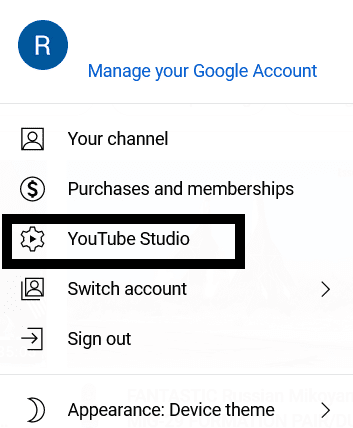
2. Proceed to Content
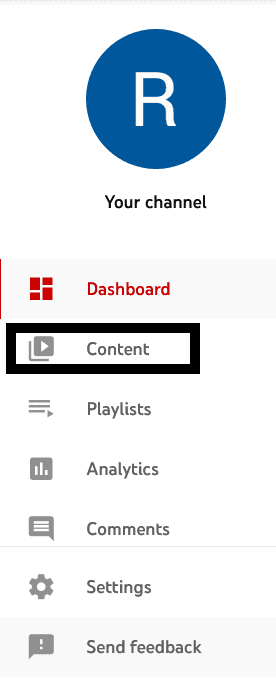
3. Click the Appeals Link that is located next to the video that has an age restriction on it
Your request will be reviewed by the staff at YouTube, and additional action will be taken if applicable.
Note: You only have one opportunity to appeal the age restriction that is placed on your video.
How To Turn Off Age Restriction on Youtube As A Viewer By Birthdate Or Safety Mode
You have the option of either adding or updating your date of birth or turning off safety mode in order to remove the age restriction that prevents you from watching any films.
Add or Update Your Birth Date
• Enter the email address associated with your Google account as well as the password.
• To access the homepage, select the tab labeled “Home” at the top of the page.
• To edit your profile, select the tab labeled “Profile” that displays on the screen’s left side.
• To review the information that is associated with your profile, navigate to the “About” tab.
• Find the option that says gender, birthday, and more, and then click on the pencil icon that’s next to the option that says birthday.
• Then click the Save button.
Turn Off the Safety Mode
• You can edit your profile by going to the homepage of YouTube and clicking on your profile picture.
• Proceed to the very bottom of the menu to the final component called “Restricted Mode.”
• After clicking the checkbox and selecting “Restricted Mode”, choose “Off”.
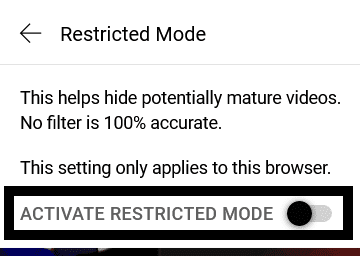
Before you are able to disable Safety Mode, you will first be prompted to authenticate your Google account by entering your password if Safety Mode is locked.
So to conclude, the 5 simple steps of how to turn off age restriction on YouTube are:
1. Access YouTube
2. Click “Profile”
3. Choose restricted Mode
4. Disable safety mode
5. Add or update your birthdate (optional)
If this article was helpful to you, please share it with others who might benefit from it, and be sure to check out our other blog posts here.
Also, if you have any questions or comments, feel free to leave them below or send us a message. We will be glad to hear from you.






