Are you trying to find how to leave a Facebook group that you belong to?
It is a very simple process to remove yourself from a Facebook group.
Your mobile phone or computer can be used to exit the group. In this article, we’ll show you how.
The topics we will cover are:
1. How to leave any Facebook group with your personal computer
2. How you can leave a Facebook group with your mobile device
Before we get started, for your knowledge, here are few things that will happen when you leave a group:
• Group members will not be notified that you’ve left the group
• The group will be deleted from your list of groups
• You will no longer see group posts or notifications in your feed.
• No one will know when you’ve seen a group post, whether it was before you left the group or not.
How To Leave Any Facebook Group With Your Personal Computer
1. Sign into the Facebook website using your PC or Mac’s browser
2. Pick the Groups menu item on the left navigation bar
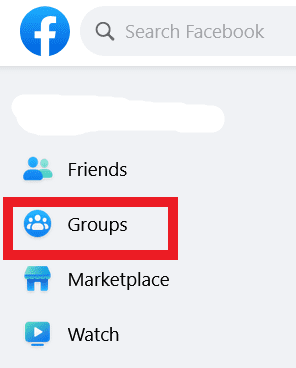
3. Review the list of “Groups You’ve Joined”
4. Click on the gear icon at the top next to “Groups” on the left side of the screen
5. Select the option “Membership” at the bottom of the menu list
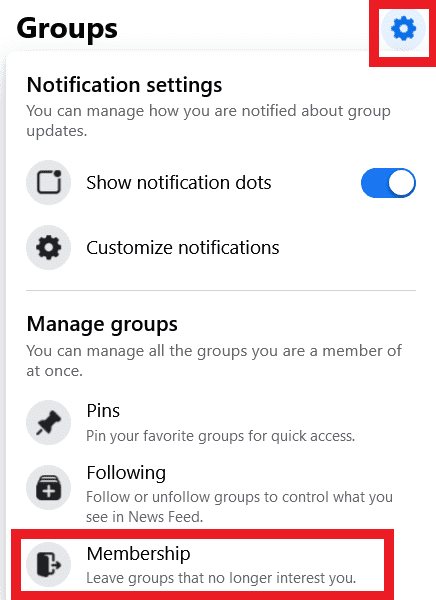
6. Choose “Leave” next to the group you want to withdraw from

7. Turn on the slider to prevent people from inviting you back into the group again
8. Confirm your decision by selecting the “Leave Group” option
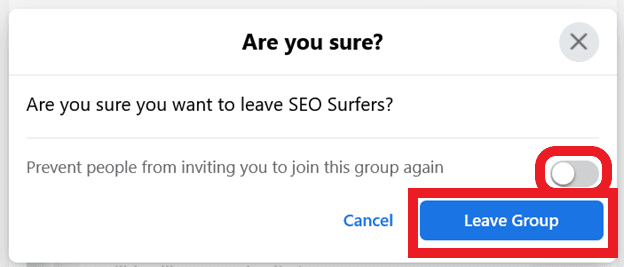
How You Can Leave a Facebook Group With Your Mobile Device
1. With your iPhone or Android, open the Facebook app menu and go to the “Groups” option
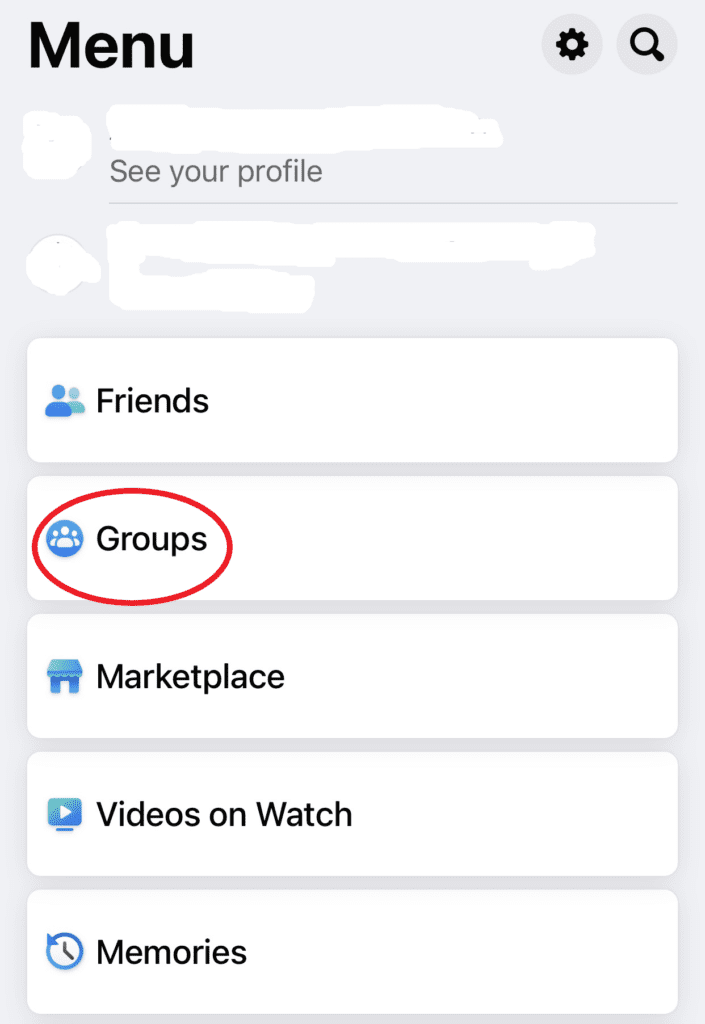
2. Click on “Your Groups” and review the list of groups you’ve joined
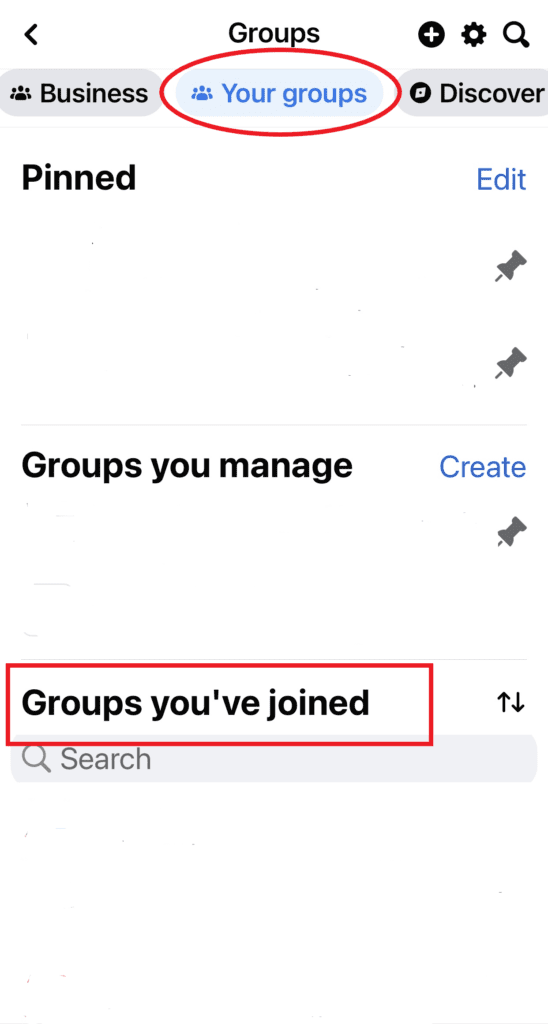
3. Click on the gear icon at the top right of the screen
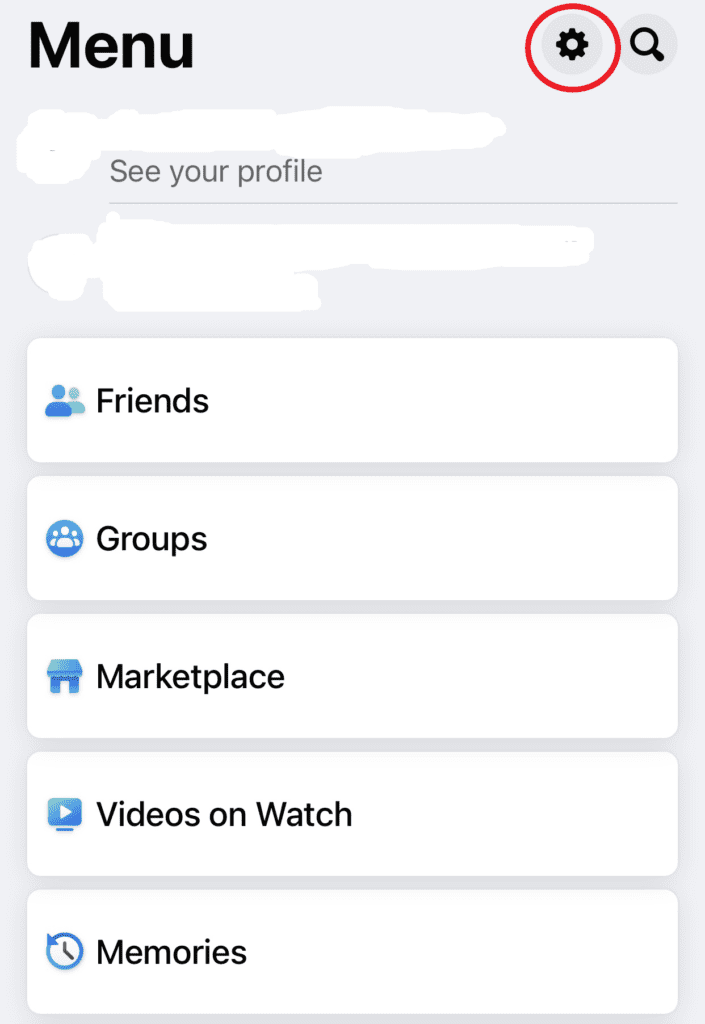
4. Select the option “Membership” at the bottom of the group settings menu list
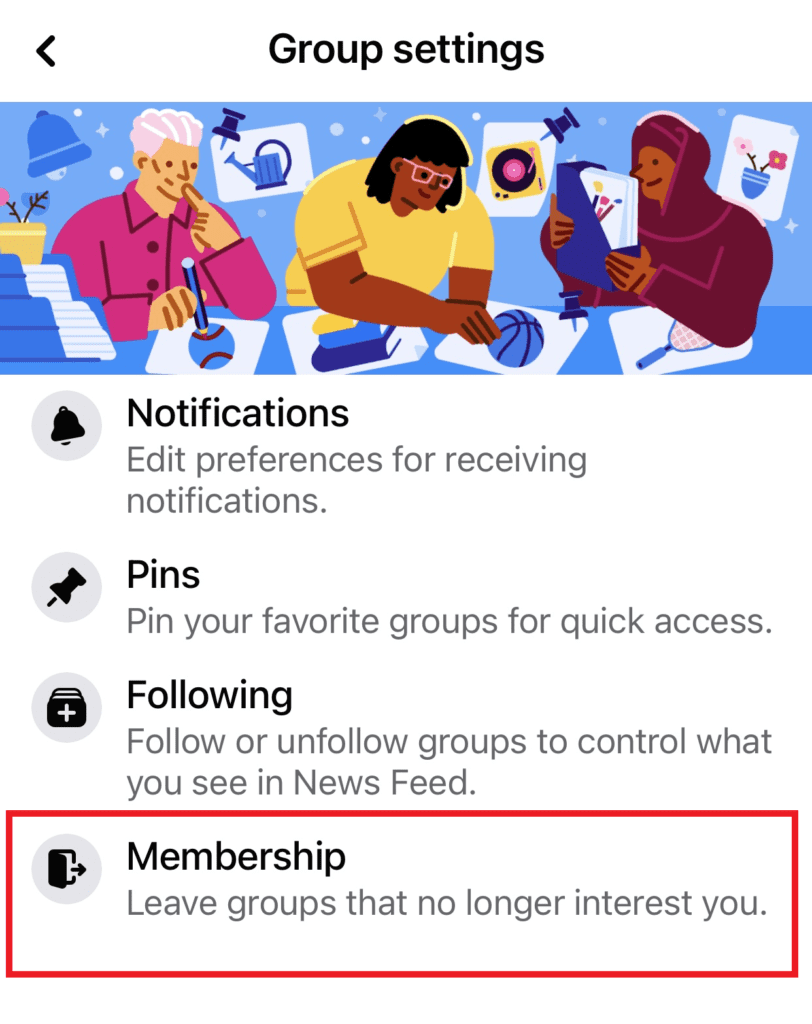
5. Choose “Leave” next to the group you want to exit from
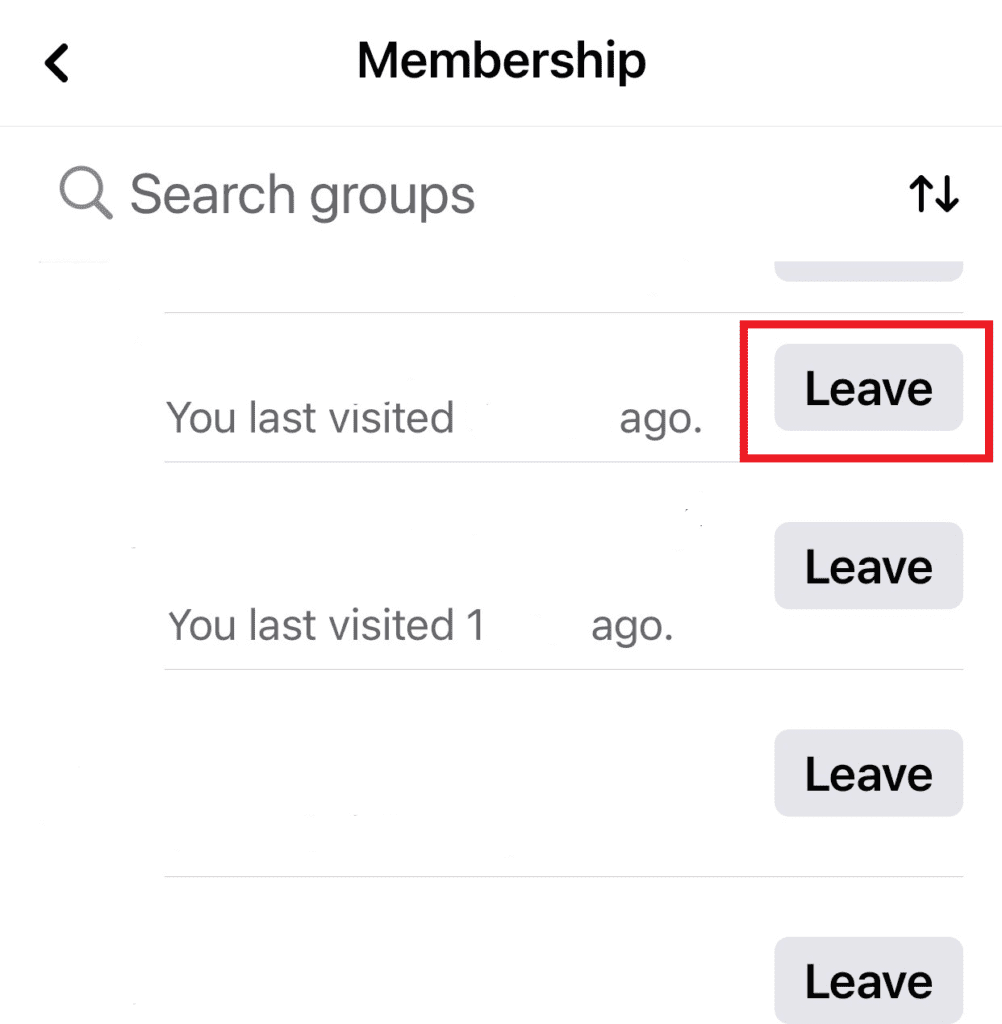
6. Confirm that you’ve made the right decision and click leave group
Frequently Asked Questions (FAQs)
Is it possible to stop seeing posts without leaving a group?
Yes. By unfollowing the group, you can avoid seeing posts from this group.
Leaving a Facebook group: What happens after I do?
You will no longer be able to see any of the group’s posts once you have left the group. Although you can see them if the group is public.
The group’s posts will not appear in your news feed. Also, you will not be notified in any way.
You must rejoin the group in order to post anything in the group.
If I decide to leave a Facebook group, will Facebook notify the administrator?
If you leave a Facebook group, the administrator will not receive a notification from Facebook.
The group members will not be notified either. The only way for them to know is if they check the group member list.
Does Facebook delete your posts if you leave a Facebook group?
No, your posts will not be deleted from the group. You will have to delete them before you leave the group.
Conclusion
As you can see, by following these simple steps, you can easily and quickly remove yourself from a Facebook group. You can do this from either your PC or mobile device.
If this article was helpful to you, please share it with others who might benefit from it, and be sure to check out our other blog posts here.
Also, if you have any questions or comments, feel free to leave them below or send us a message. We will be glad to hear from you.






